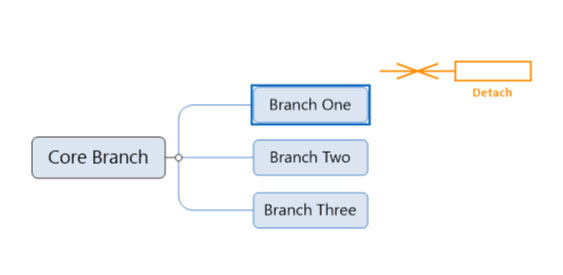How to Float Branches
Floating branches can be achieved by adding a branch as a floating branch in the first place, or you can detach a normal branch to float it.
Here’s how to do both:
To add a floating branch:
- Switch to the “Insert” tab
- Select the “Floating Text” button
- Click within the workspace where you’d like your floating branch to be positioned
- Type the name of your floating branch and press “Enter”
To float an existing branch.
- Select the branch you want to float
- Click and drag to reposition as a floating branch
On some previous versions of MindGenius
- Select the branch you want to float
- Right click over the branch, hover over the “Floating Objects” item and select “Detach Branch”
- Once the branch has detached you can click and drag to reposition it where you’d like
(Note:branches with children cannot be floated. This is because floating objects cannot have children).