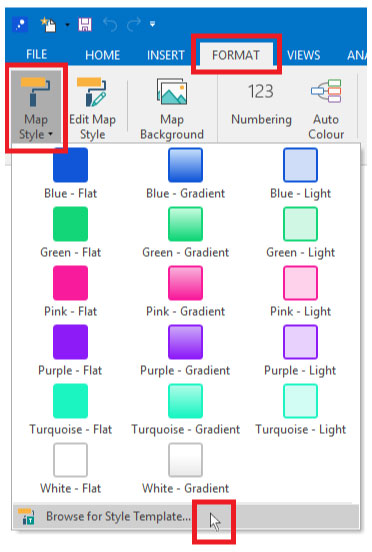Applying Styles from a Template to an Existing Map
You can apply the styles defined in your template(s) to any other map.
- Open the map you want to apply the styles to
- Switch to the “Format” ribbon
- Open the “Map Styles” menu (In some previous versions of MindGenius open the “Themes” gallery by clicking the arrow in it’s bottom-right corner)
- Select the menu option called “Browse for style template…”
- Browse for the template you want to pull the styles from
- Select it and click “Open”
When you do that, MindGenius will pull the style information from your template and apply it to your current map. The content of the template that you pull the styles from doesn’t matter. Your current map’s content will not be impacted, purely its styles.
(Note though that applying styles in this way will update styles applied at the map level. If you’ve changed styles at the branch level (i.e. by selecting a branch and pressing the “F3” key) these branches will not show the style imported from your template. This is because branch-level styles take priority.)