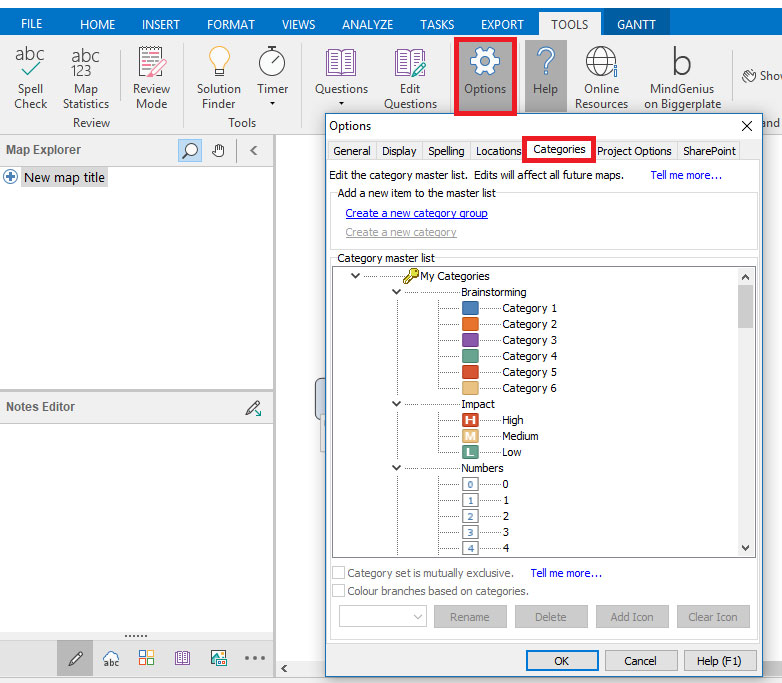Customising Categories for all Maps
In MindGenius you can customise the categories for all of your maps.
To make a customisation that apply to all maps:
- Switch to the “Tools” tab
- Select “Options”
- Switch to the “Categories” tab of the “Options” dialog
- Make any changes you want to make and then click “OK”
Any new maps you create will now inherit the customisations you made above.
If you have any maps at the moment that use the category sets that you’ve now customised you’ll need to remove the set from your map and then re-add it to see your customisations.
To do this:
- Switch to the “Analyse” tab
- Open the “Category Gallery”
- Open the “More Categories” sub menu
- Deselect and reselect your customised set