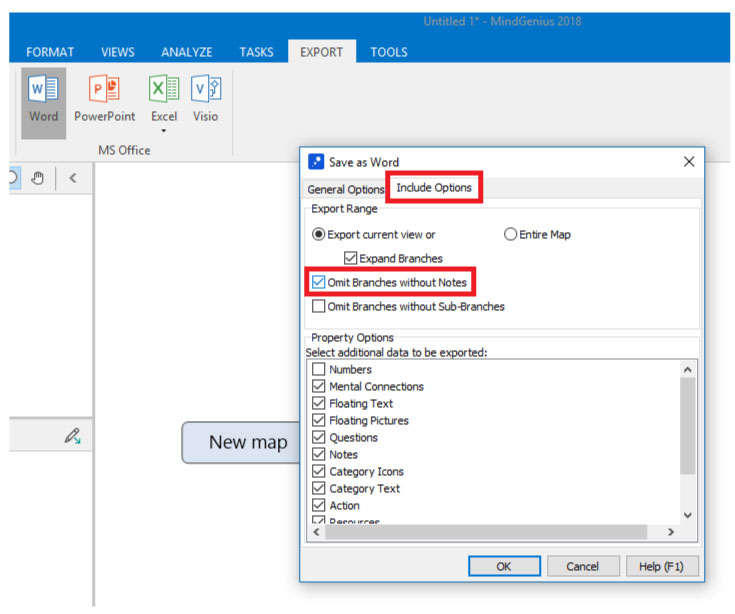Exporting Only the Core Branch to Microsoft Word
When exporting to Microsoft Word, you have the option of exporting only the Core Branch of your map.
To confirm if this is the case you can take the following steps:
- Switch to the “Export” ribbon.
- Click the “Microsoft Word” command.
- Enter a test location and file name for your export.
- Click “Save.”
- On the “Save as Word” dialog, switch to the “Include Options” tab.
- Note the sate of the “Omit Branches without Notes” checkbox.
- If the checkbox is checked, uncheck it and perform your export again.
(If you unintentionally export to Microsoft Word and only see the Core Branch, this could be the caused by the “Omit Branches without Notes” checkbox on the “Save as Word” dialog being checked.)