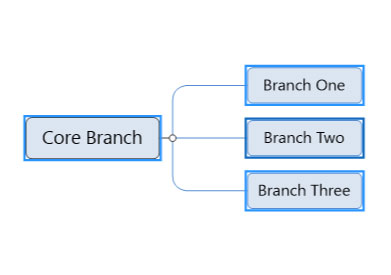How to Select Multiple Branches
Multiple branches can be selected in a number of ways. Here is how:
- Ctrl+click
- Click and drag within the workspace (rubber band)
- Ctrl+A
Ctrl+click:
Hold down the Ctrl key while clicking the branches you want to select. Once all branches are selected you can release the Ctrl key.
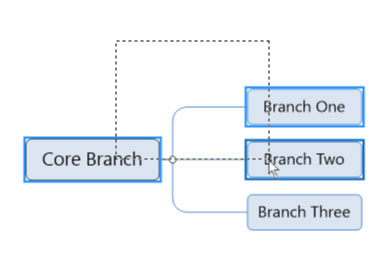
Click and drag within the workspace (rubber band):
Click in an area of white space and immediately begin dragging the mouse over the branches you want to select. As you drag the rubber band will show the area being selected. Release the mouse once all branches have been selected.
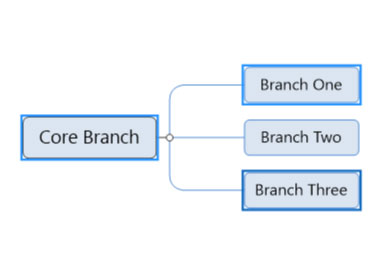
Ctrl+A
Type the Ctrl+A key combination to select all branches in the map.