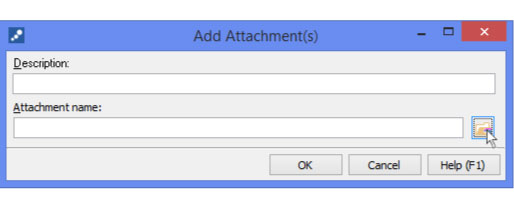Linking Maps to Branches
Existing MindGenius maps can be attached to a branch and launched from within the application.
Attaching maps makes them accessible from the same place and avoids you having to search for the file before opening it.
To attach a map to a branch:
- Select a branch to attach the map to.
- Switch to the “Insert” ribbon and select the “Attachments” command.
- Click the browse button and browse for a map to attach.
- Enter a description for the map (if no description is added the file name will be used.)
- Click “OK”.
To launch a map attached to a branch:
- If a single map is attached, double click the MindGenius document icon.
- If multiple maps are attached, click the attachment icon, then choose a map to launch.
Select a Branch to Attache the Map to
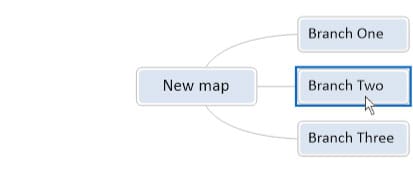
Switch to the Insert Ribbon and Select Attachments
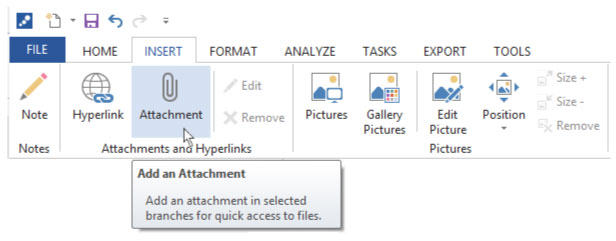
Click “Browse” and Select the Map to Link