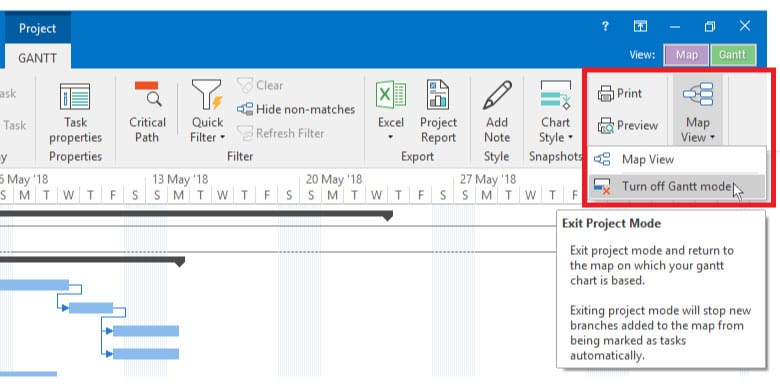Moving Between Gantt Mode and Map View
You can tell if your map is still in Gantt/Project mode by checking for the green “Project” tab above the “Gantt” ribbon.
To enter Gantt mode:
- Switch to the Tasks tab
- Click the “Gantt Chart” button on the ribbon
- Above the “Gantt” tab, you will now see a green “Project” notification to inform you that your map is in “Project” mode (i.e. Gantt view) – If you click back to your map without exiting Project mode you will find the level of control over your map is limited
Once in Gantt mode it is not possible to add custom columns, such as due date, or edit formatting, such as task bar colour or adding category icons, as this could cause the existing constraints and links to break.
(Note: All branches in your map are converted to tasks in the Gantt chart, there is no way to exclude certain branches. This is to ensure tasks that aren’t displayed don’t overlap with those that are displayed)
To exit Gantt mode:
- Switch to the “Gantt” tab
- Click the bottom half of the “Return to Map” button
- Select “Exit Project Mode” from the menu