Moving Branches Freely
By default MindGenius has Auto Layout turned on. Auto Layout helps you make the best use of screen space by distributing your branches around the available workspace. You can turn off this behaviour and position your branches where you want them by disabling Auto Layout:
- Switch to the “Format” ribbon
- Open the “Map Settings” menu
- Select “Auto-Layout” to toggle it off
Once Auto Layout has been disabled you can click and drag your level one branches to wherever you want them. Note that the children of your level one branches will also be repositioned and will maintain their relative positions.
So as to maintain some sense of order you cannot freely reposition branches below level one.
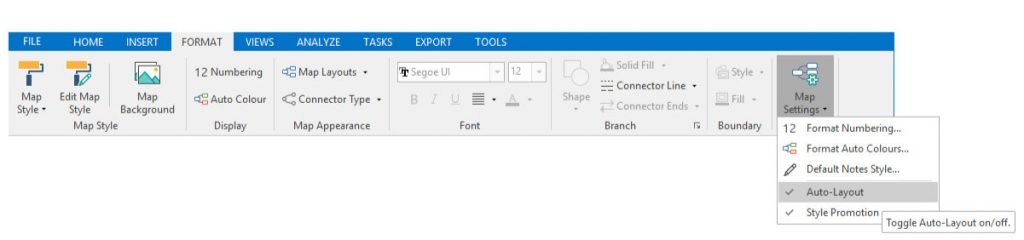
Need More Information?
If you’d like to find out more about using MindGenius Online within your team, check out our blog post or enquire about a team trial by booking a demo with a member of our team below.
