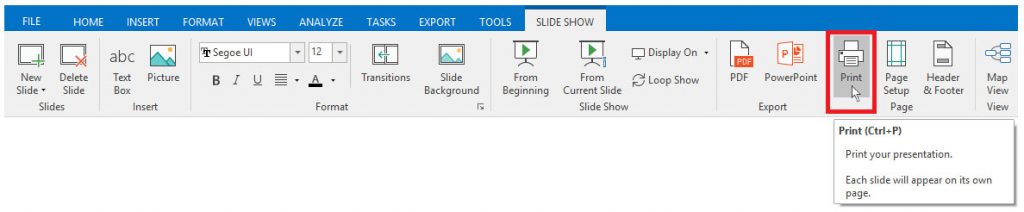Printing a Section of the Map Using Slides
You can add the section of your map that you want to print to a slide and then print from within slide view.
To do this:
- Select the branch you want to print
- Click “Add Slide” on the “Home” ribbon
Alternatively:
- Right click the branch
- Click “Create Slides from Section”
Once you toggle to “Presentation Mode”, by clicking the “Switch View” option on the “Home” ribbon, you can click “Print” to print the slide.
(In the “Print” dialog you can also select which pages you wish to print if you have a number of slides on your presentation but only want to print certain ones.)
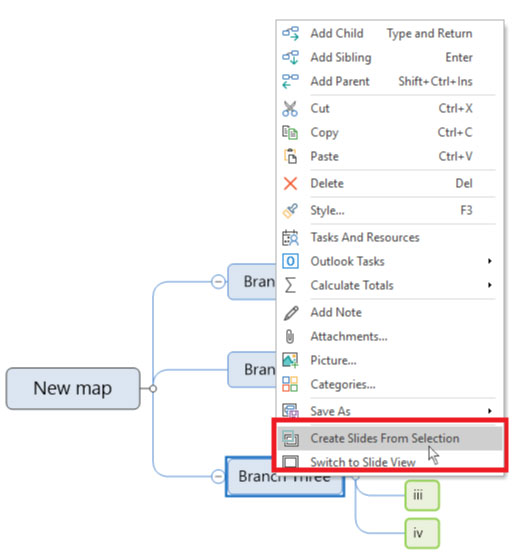
Select “Print”