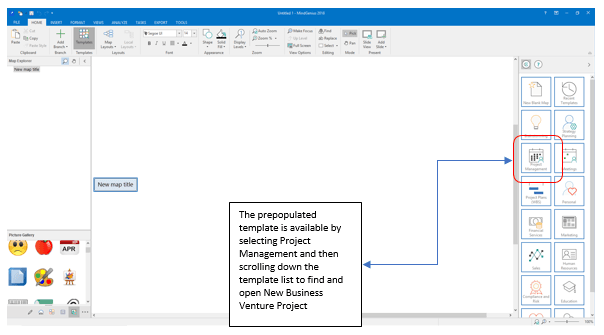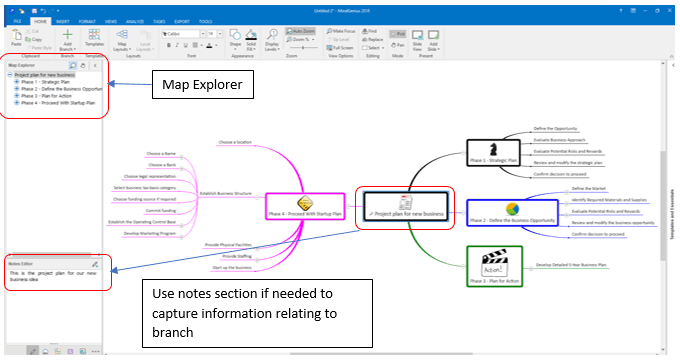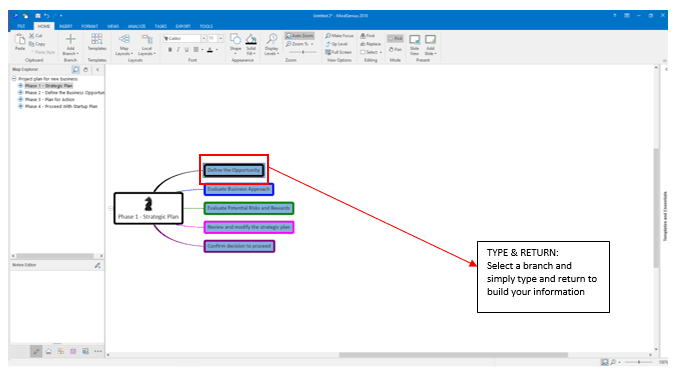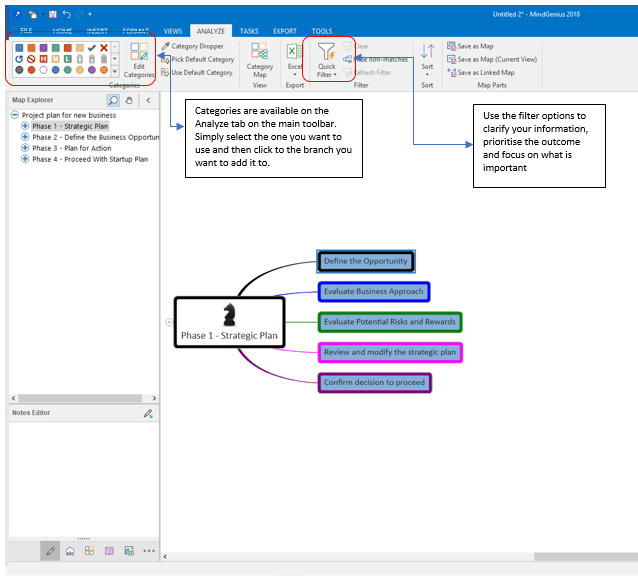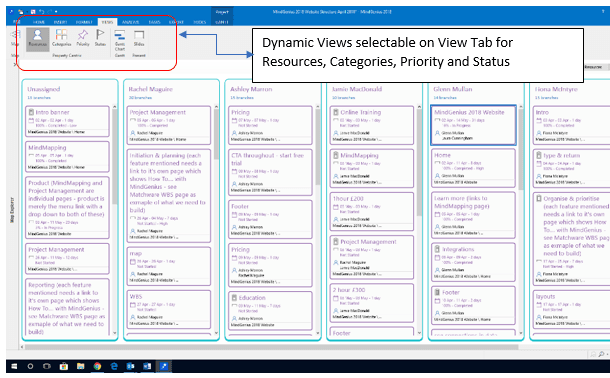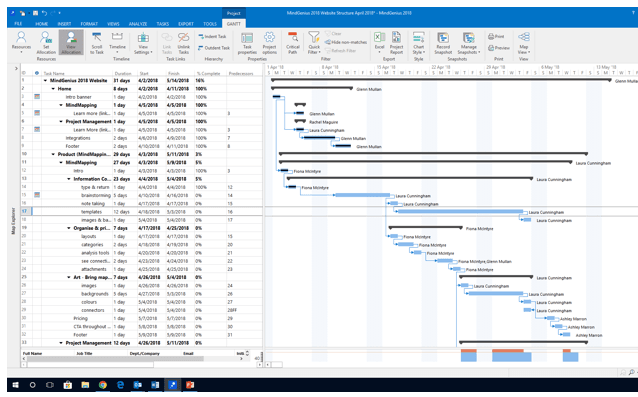STEP 1: UNDERSTAND YOUR OBJECTIVES
In this “How To” example we will demonstrate MindGenius 2018 functionality using a pre-prepared Template outlining a process to help facilitate the preparation of Business Plan.

STEP 2: GATHER REQUIREMENTS
The Template is in a highly visual Map format and is designed to be used as a guide to ensure a thorough approach to the creation of a Business Plan
Using the MindGenius 2018 Template, with the Branches acting as “Prompts”, you can now carry out two simple functions:
a) Navigate the map Branches – to assist in navigating and moving through the Map to follow the process, the Map Explorer function is extremely valuable. It replicates the map structure and any item can be isolated on the map view by clicking on the Topic within Map Explorer. The +/- symbols on both Map Explorer and mapped Branches can be used to expand/collapse the desired level of detail or hierarchy.
b) Capture all the ideas and answers to each question – by clicking on each Branch to highlight each question and easily and quickly using “Type and Enter/Return” functions on your keyboard to record the answers.
Notes can be added to any Branch (e.g. to provide further guidance, explanation, areas of importance, etc) – using the “Notes Editor” area in the Branch Properties panel (expandable / collapsible from the lower left-hand side of Display). Notes are identified by a icon on each Branch.
As a team initially just capture all the ideas and answers to the question using type and return functionality (shown in the image below) highlighting the branch for the question being answered

STEP 3: IDENTIFY (CATEGORISE) THE KEY DELIVERABLES AND PRIORITIES TO AGREE SCOPE
Sometimes the output from these discussions can generate a lot of ideas that may need sorted and/or prioritized. MindGenius 2018 provides the ability to use “Categories” to help clarify and make sense of the information as well as Filter to help focus on the emerging discussions and outcomes.

STEP 4: CREATE A PLAN
With the key questions answered and clarity on the best way forward you can now identify the tasks and drive the project to completion.
The Dynamic Views of Resources, Priority, Status and Categories is designed to bring a high degree of visibility, process flow and all-important tracking to this stage. Task Cards are used to record the key task properties / data, including owner, start date, due date and status. Progress of Tasks through a pre-determined journey is visualised and tracked by simply moving the cards along “swim lanes.
MindGenius 2018 provides the ability to create Tasks, including assigning ownership, timescales and deadlines.
Task information can easily be applied to map Branches (as shown pre-populated in the Template) and / or using the Dynamic Views
Tasks added to a Map are automatically added as Task Cards to the Dynamic Views
As start and end dates are added to the task cards the timeline will also give an alternative view for understanding the project current status. The example shown (from the Template) shows how the Timeline has interpreted the Task Start and End Dates from the Task Cards, but importantly portraying the project data in an alternative view to aid understanding of the overall project flow and current status.

STEP 5: DELIVER THE PROJECT
The all-important tracking of priorities, tasks and the overall process or project is a key element of MindGenius 2018 and can be done through the use of either (or both) the Task Board area or the Timeline (Calendar) view. The Timeline has been building up automatically in synch with the data being input into either the Map branches of the Task Cards within the Task Board.
Ongoing task management, including instant and live collaboration with MindGenius 2018 is another productive way of managing and progressing the project. At this stage, the Dynamic Views will be a prime visual guide to progress, with the detail and team collaboration contained within the Task Cards.
The seamless transition from map, to dynamic Task views and Gantt (Timeline) in MindGenius 2018 makes it easy to create a Business Plan
Summary
We use MindGenius 2018 to run all areas of our business, creating a Business Plan is just one example. Why not give MindGenius 2018 a try for creating your next Business Plan. The pre-prepared example will offer a guide to setting this up but you can easily edit any of the details to suit your own processes.