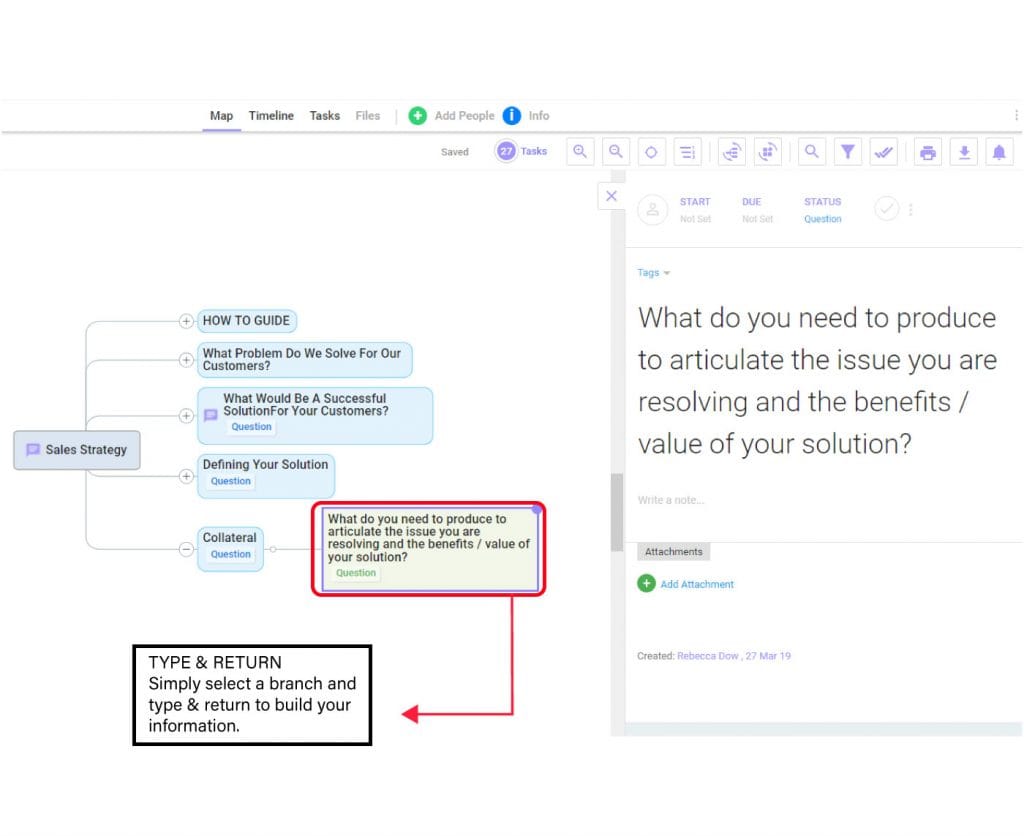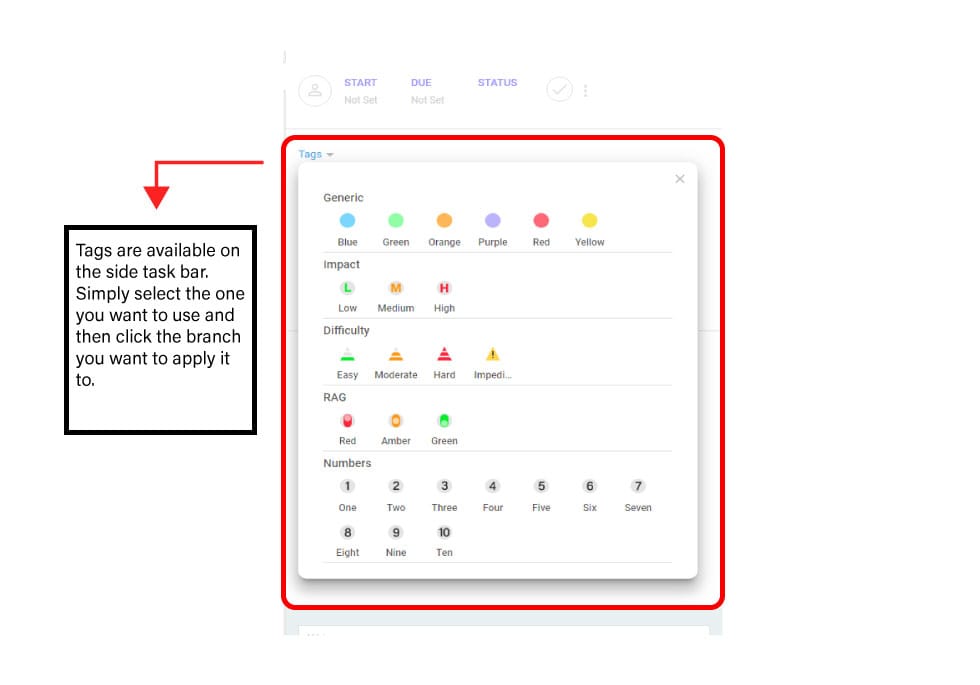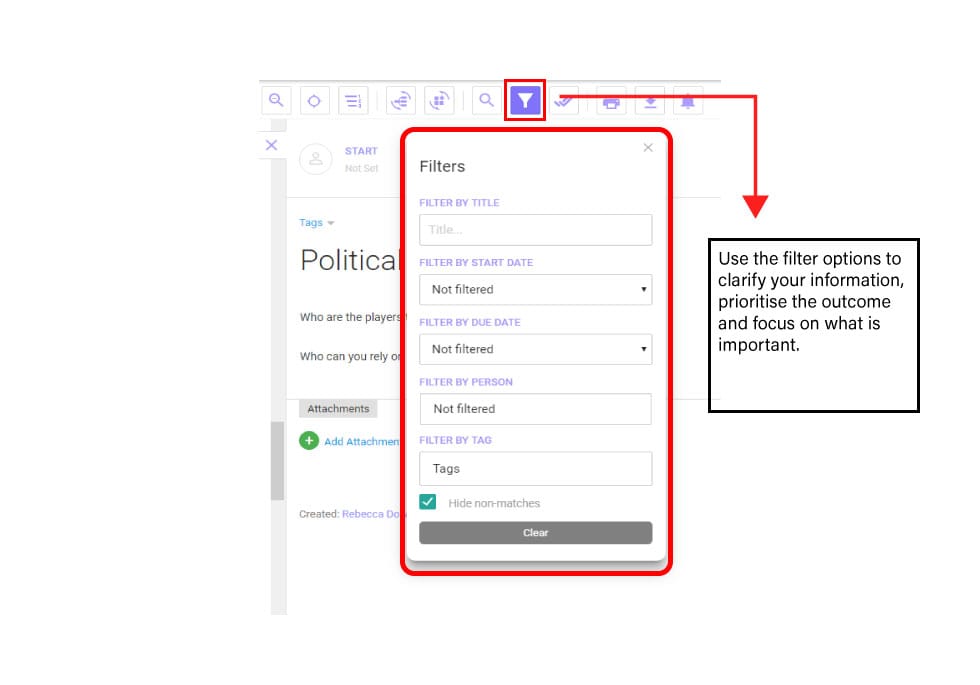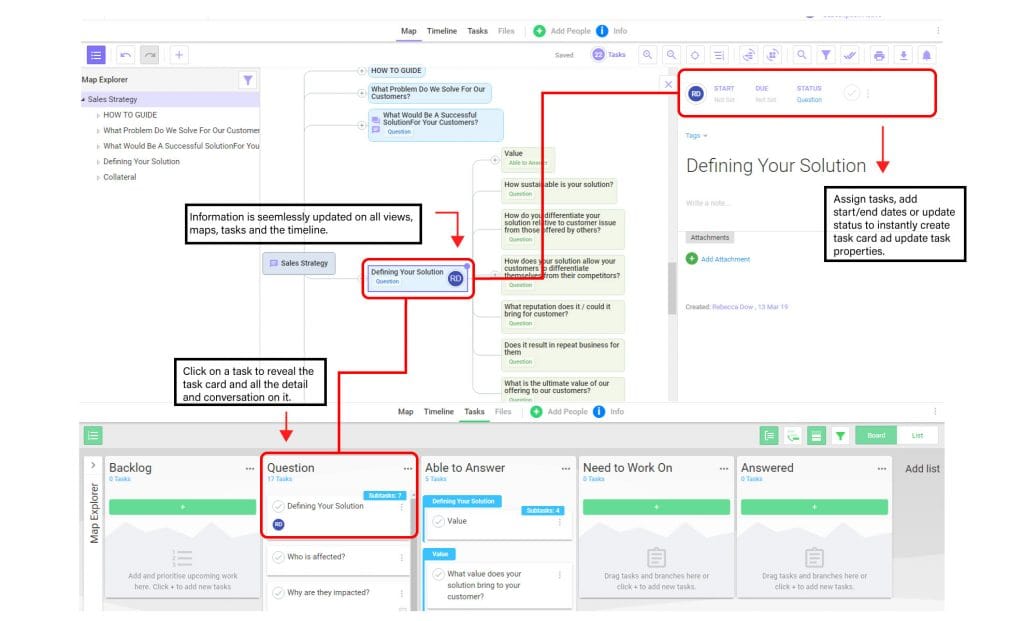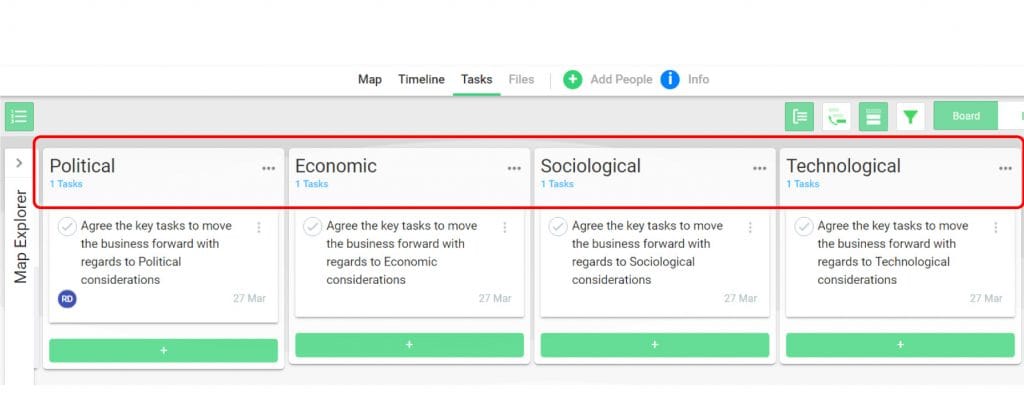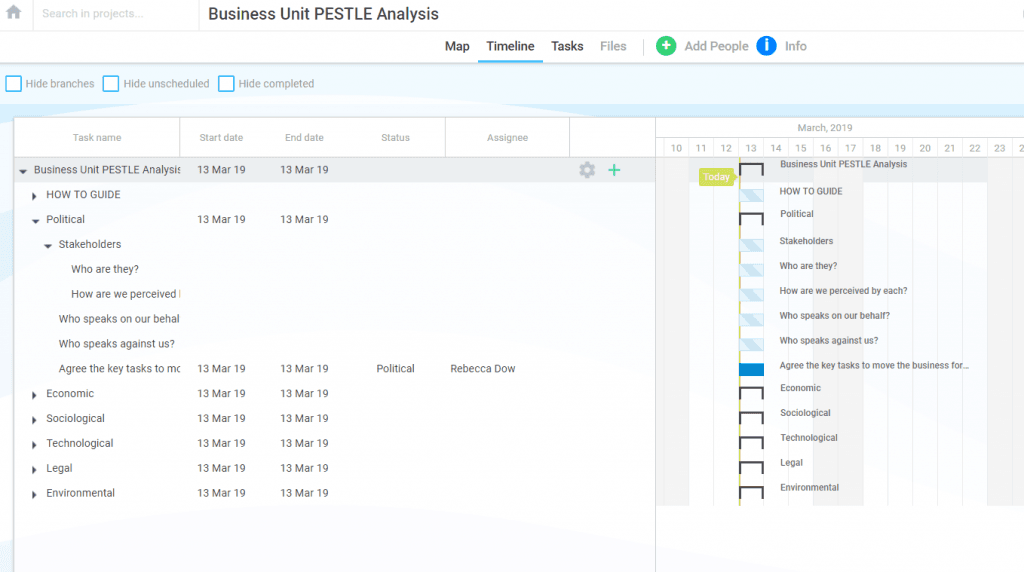How To Plan A Major Event With MindGenius Online
MindGenius Online has thousands of possible uses within an organization to help individuals and teams to plan more thoroughly, stay on track and get the right things done on time.
MindGenius Online does this in 3 simple but highly productive and engaging interfaces (which can be used independently or in sync):
- A brainstorming, idea-capturing, mapping interface to allow the quick capture and visualisation of ideas – ideal for scoping and planning any task or project
- A Task Board area for quickly creating Task Cards (with typical task data) and placing them in “swimlanes” to enable them to be monitored and managed on a pathway or journey to completion. A highly visual and effective way to manage priorities, tasks and projects through to completion
- A Timeline calendar view which automatically converts the crucial task information from the other two interfaces into a time-bound plan or schedule – very important for people who need to visualise and manage tasks with start and end dates as a focus
Note: Initial use of MindGenius Online to plan out a block of work can be done by either; entering the tool and starting from the very start with no data; or you can select one of our many useful Templates (e.g. a step-by-step process) as a guide to help you get started. Feel free to push the boundaries of how MindGenius Online can help you once you understand how the product works and apply it to other challenging tasks.
STEP 1: UNDERSTAND YOUR OBJECTIVES
In this “How To” example we will demonstrate MindGenius Online functionality using a pre-prepared Template outlining a typical plan for a major event. This template lets consider all the pre-planning, during event and post event tasks to deliver a fantastic event. As with all “Projects” created in MindGenius Online, the first starting point is to include important background information such as Objectives and Outcomes, as well as adding other Team Members to collaborate with.
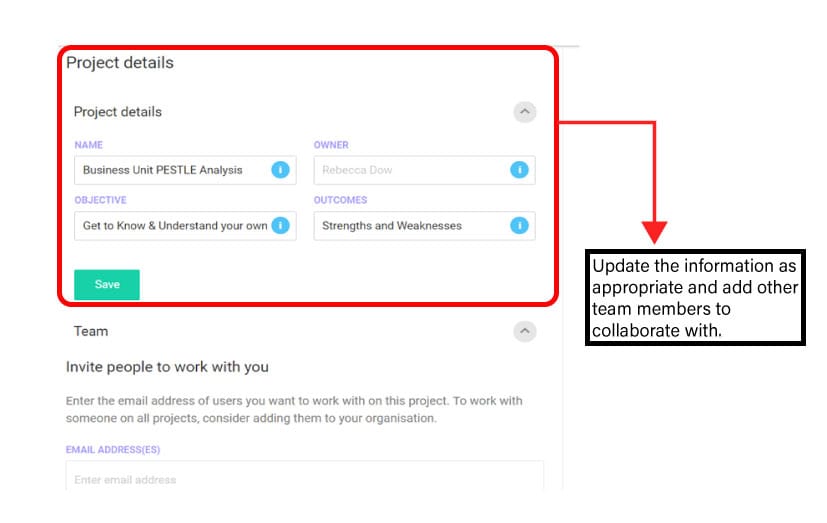
STEP 2: GATHER REQUIREMENTS
The Template is in a highly visual Map format, accessed from the “Map” Tab on the main menu bar. It is designed to be used as a guide to ensure a thorough approach to planning a major event and has been prepopulated with some key questions for you to consider. Feel free to use or update as appropriate for your event.
Using the MindGenius OnlineTemplate, with the Branches acting as “Prompts”, you can now carry out two simple functions:
- Navigate the map Branches– to assist in navigating and moving through the Map to follow the process, the Map Explorer function is extremely valuable. It replicates the map structure and any item can be isolated on the map view by clicking on the Topic within Map Explorer. The +/- symbols on both Map Explorer and mapped Branches can be used to expand/collapse the desired level of detail or hierarchy.
- Capture all the ideas and answers to each question– by clicking on each Branch to highlight each question and easily and quickly using “Type and Enter/Return” functions on your keyboard to record the answers.
Notes can be added to any Branch (e.g. to provide further guidance, explanation, areas of importance, etc) – using the “Write a Note” area in the Branch Properties panel (expandable / collapsible from the right-hand side of Map area). 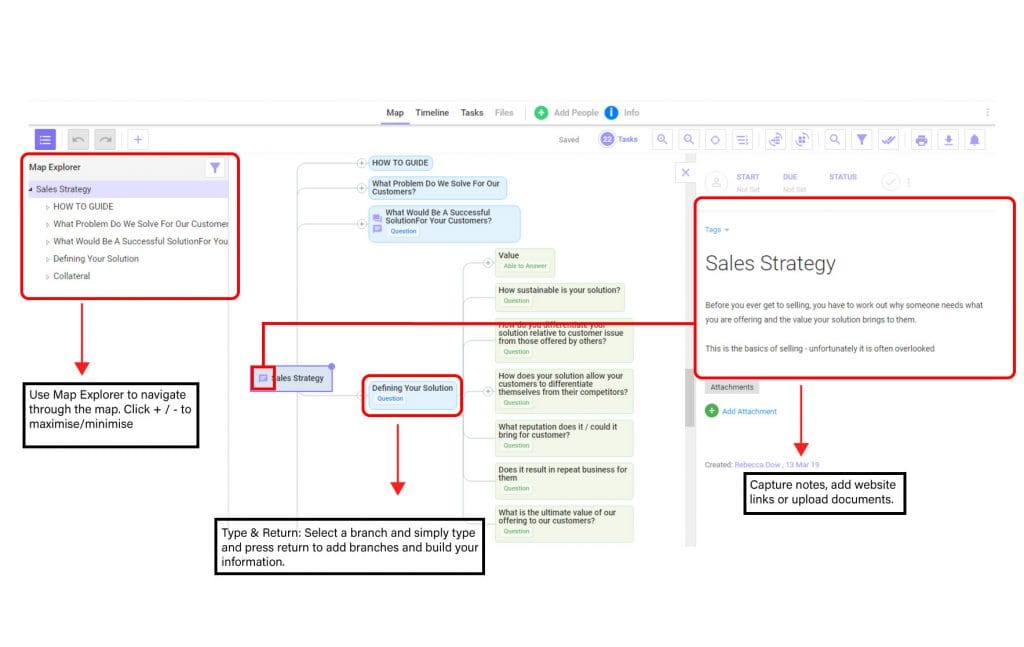
STEP 3: IDENTIFY (TAG) THE KEY DELIVERABLES TO AGREE SCOPE
Sometimes the output from these discussions can generate a lot of ideas that may need sorted and/or prioritized. MindGenius Online provides the ability to use “Tags” to help clarify and make sense of the information as well as Filter to help focus on the emerging discussions and outcomes.
The template has also been prepopulated with some tasks to illustrate how seamlessly tasks that are identified on the map are instantly created on the task board.
STEP 4: CREATE A PLAN
With the plan being formulated and agreed, you are now at the stage of tracking the key tasks to deliver a fantastic event.
The Task Board is designed to bring a high degree of visibility, process flow and all-important tracking to this stage. Task Cards are used to record the key task properties / data, including owner, start date, due date and status. Progress of Tasks through a pre-determined journey is visualised and tracked by simply moving the cards along “swim lanes.
Once again, the Template has been pre-populated to give you some idea of how MindGenius Online can manage the process. However, you can customise the “swim lane” headings to adapt or create your own process / project flow or journey through to completion.
You will note that any Tasks created using the mapping interface have been synchronised through to the Task Board. You can, of course, add new Task Cards within the Task Board simply by using the green + icons.
MindGenius Online provides the ability to create Tasks, including assigning ownership, timescales and deadlines.
Task information can easily be applied to map Branches (as shown pre-populated in the Template) and / or using the Task Board (Tasks tab).
Tasks added to a Map are automatically added as Task Cards to the MindGenius Online Task Board.
As start and end dates are added to the task cards the timeline will also give an alternative view for understanding the project current status. The example shown (from the Template) shows how the Timeline has interpreted the Task Start and End Dates from the Task Cards, but importantly portraying the project data in an alternative view to aid understanding of the overall project flow and current status.
STEP 5: DELIVER THE PROJECT
The all-important tracking of priorities, tasks and the overall process or project is a key element of MindGenius Online and can be done through the use of either (or both) the Task Board area or the Timeline (Calendar) view. The Timeline has been building up automatically in synch with the data being input into either the Map branches of the Task Cards within the Task Board.
Ongoing task management, including instant and live collaboration with MindGenius Online is another productive way of managing and progressing the project. At this stage, the Task Board will be a prime visual guide to progress, with the detail and team collaboration contained within the Task Cards.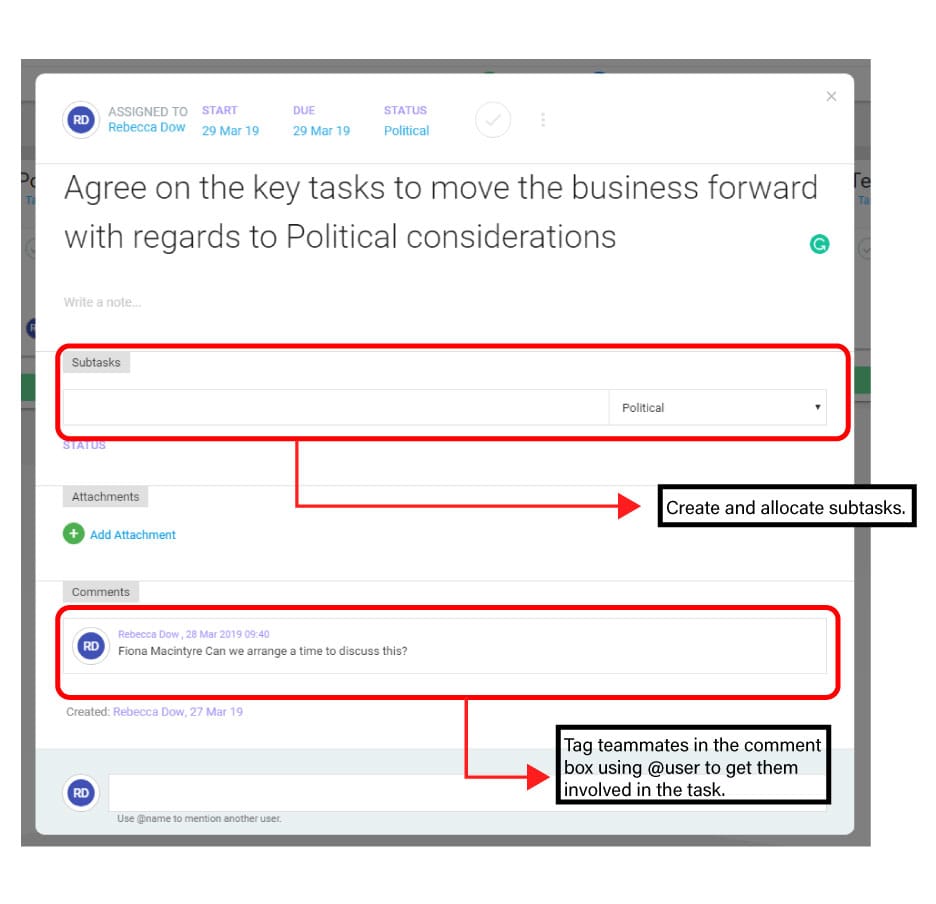
The seamless transition from map, to task board and timeline in MindGenius Online makes it easy to plan any events.
We use MindGenius Online to run all areas of our business, planning our events is just one example. Why not give MindGenius Online a try for planning your next conference or major event. The pre-prepared example will offer a guide to setting this up but you can easily edit any of the details to suit your own processes.
During your free trial we’ll show you how MindGenius Online will make project management simpler, more complete, and more enjoyable….